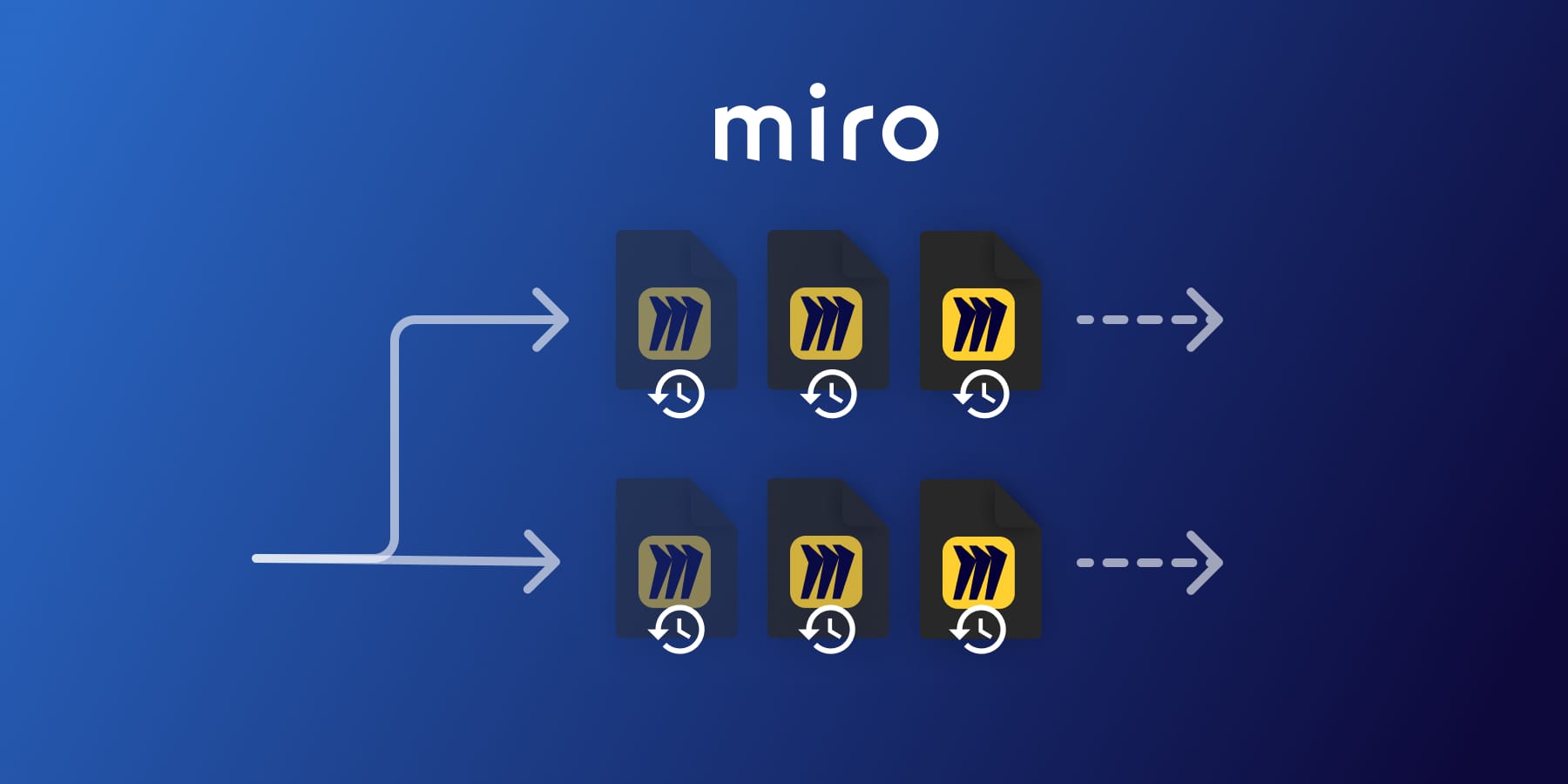Miro is a versatile online collaborative whiteboard platform that enables teams to work together, regardless of their geographical locations. Used by businesses of all sizes, Miro offers a range of tools and features that facilitate brainstorming sessions, project management, and team meetings. As with any digital tool used in business, the question of backup arises. Does Miro provide backups? How do you backup your Miro data? Can you revert back to an old version of a Miro diagram? Does Miro come with a backup solution? What other options are there?
Data backups ensure that your valuable information is not lost in the event of a system malfunction, accidental deletion, or a security breach. They provide a safety net which allows businesses to continue operations seamlessly, minimizing downtime and financial losses.
So let’s look into what options we have.
If you just want to download your Miro board as RTB, checkout their help article on how to download Miro boards.
Understanding the need for data backups in Miro
When using Miro, you’re dealing with a wide range of data. This could include project management plans, brainstorming notes, user information, and other critical business data. Have you ever considered what would happen if this data was lost? The impact on your projects and business operations could be substantial. Having backups of every data in place is essential.
How does Miro handle data backups?
Miro understands the importance of data security and has implemented measures to protect your data. But how does it handle data backups? This is a question many users often ask. Let’s dig into it.
Miro’s approach to data backup is designed to offer peace of mind to its users. The platform runs regular backups of all data stored within it. This ensures that in the unfortunate event of data loss, users can recover their data from these backups. However, the specifics of these backups, such as their frequency and location, are not widely known. This brings us to another important question: Does Miro allow users to initiate their own backups?
Exploring Miro’s Data Backup Features
When it comes to maintaining the integrity and security of your data, Miro offers a robust set of backup features. Understanding these features is essential to ensuring that your data is always safe and easily recoverable in case of any unforeseen incidents.
Miro’s Backup Frequency
Miro automatically creates backups of your data periodically. But how often are these backups created? Miro conducts daily backups of all your boards and other related data. This means that the work you do today is safely stored and ready to be restored by tomorrow, should the need arise.
Backup Location in Miro
Not only is the frequency of backups important, but so is where these backups are stored. Miro uses secure cloud servers to store your backup data. But why is this significant? Storing backups on cloud servers ensures that your data is not tied to a specific device and can be accessed and restored from anywhere, at any time. This feature provides an extra layer of convenience and security, as it eliminates the risks associated with local storage, such as device theft or damage.
Manual Backups in Miro
Automatic backups are a great feature, but what if you want to create a backup at a specific point in time? Or even more important: What if you want to store your Miro backups on your own storage?
This is where Miro’s manual backup feature comes into play. Miro allows you to manually create a backup of your boards at any time. This can be particularly useful before making significant changes, as it allows you to easily revert to the previous version if necessary.
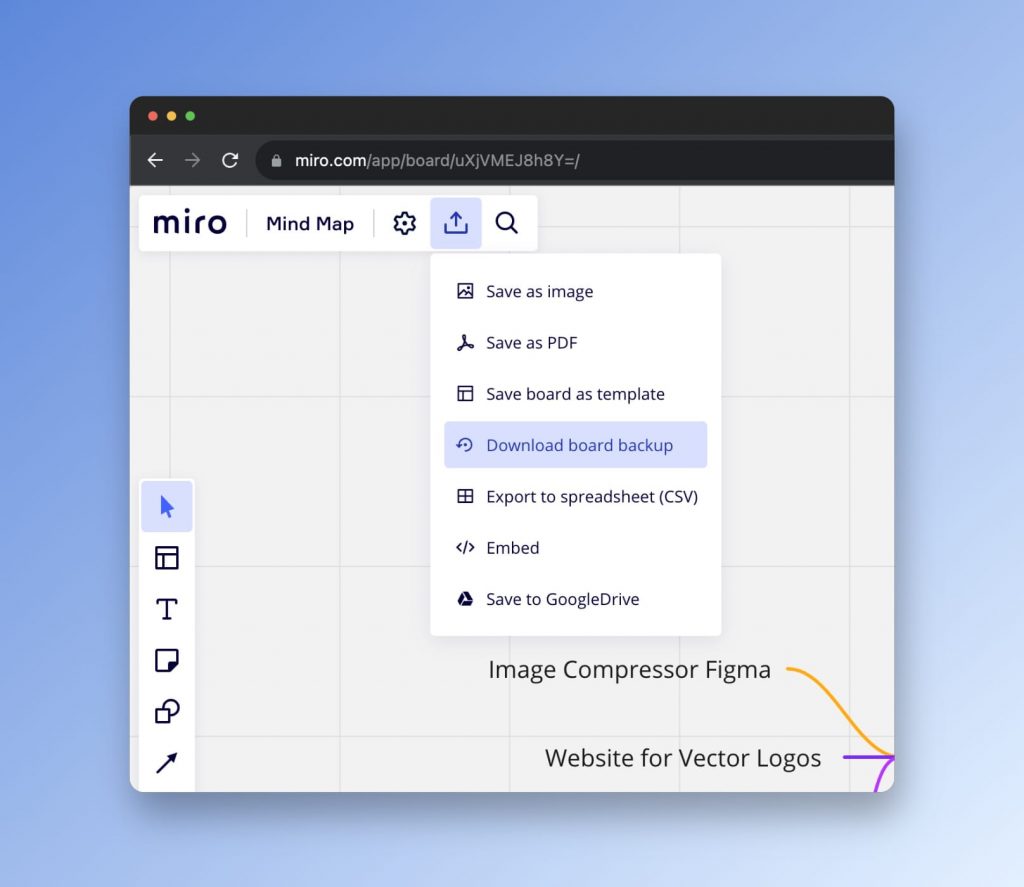
Creating a manual backup in Miro is straightforward. Simply go to the board you wish to back up, click on the export icon in the top left corner, and select ‘Download board backup’. This will create a backup of the board that you can restore at any time. Remember, manually creating backups is an excellent practice to ensure that your data is always safe.
Restoring data from Miro’s backups
Restoring data from Miro’s backups is a straightforward process, designed to help users retrieve their valuable data with ease. However, it’s crucial to understand that restoring data will NOT replace the current version of the board with the backup copy. Importing an RTB file will simply create a new Miro board for you.
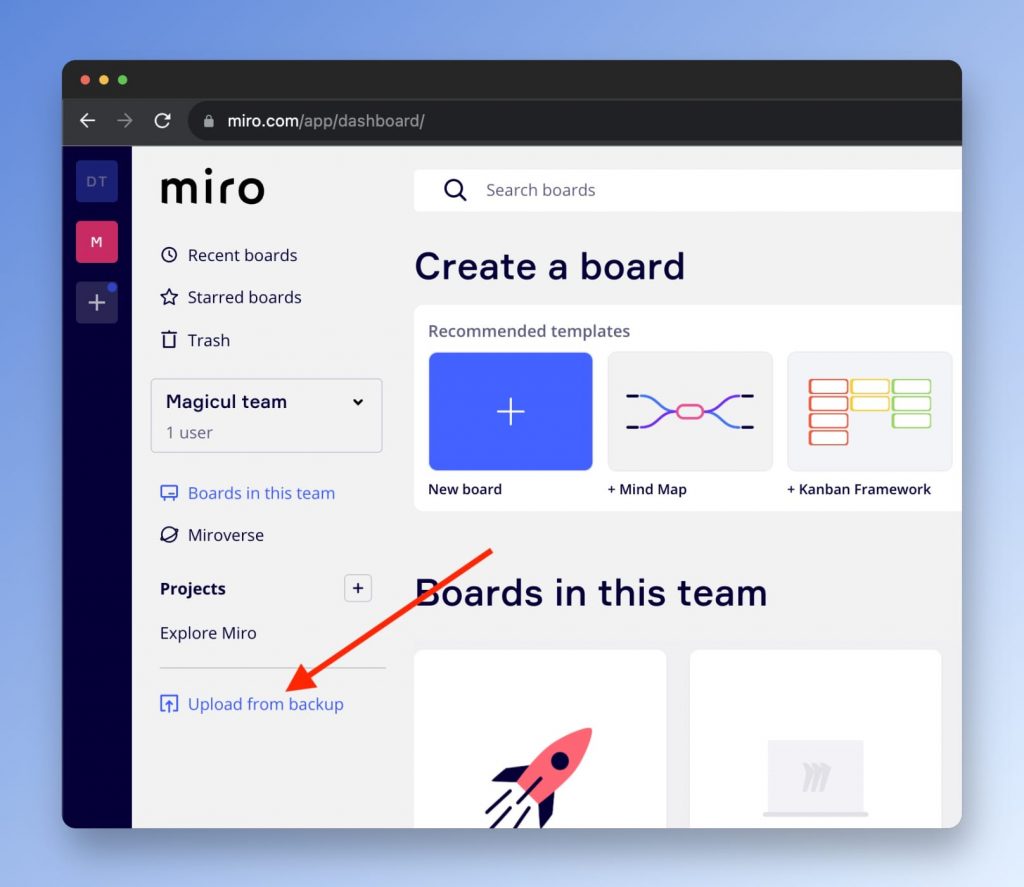
Here’s a step-by-step guide on how to restore your data from Miro’s backups:
- Log in to your Miro account and navigate to the dashboard.
- Find the board you wish to restore.
- Click on the ‘Upload from backup’ button located at the left hand panel
- Select the file locally in the file browser
- The system will begin the restoration process. Once completed, you’ll see your restored Miro board open
Remember to take note of any changes made after the backup date, as these will not be included in the restored board. You may need to manually add these changes after the restoration process.
Potential limitations of Miro’s backup system
While Miro’s backup system offers a robust safeguard against data loss, it’s important to be aware of its limitations and potential issues. This awareness can help users be better prepared and make more informed decisions about their backup strategies.
One of the main limitations is that the backup functionality is not available for all Miro plans. It’s reserved for Team, Business, and Enterprise plans, leaving out Free plans. This could be a potential issue for users who are not ready to upgrade their plans but need the backup feature.
Another potential drawback is that Miro’s backup system only creates backups once a day. This means that any changes made after the last backup will be lost if the board is restored from the backup. For rapidly changing boards, this could pose a risk of losing a day’s worth of work.
Lastly, it’s important to note that the backup feature only covers boards and not other types of data like account settings, team settings, or user profiles. Users should take additional measures to safeguard this data.
If you’re looking for a more advanced and automated backup solution for Miro, checkout Magicul Miro Backup. Magicul Miro Backup even allows you to store the backups on your own storage infrastructure.
Conclusion – The Importance of Miro’s Backup Features in Data Loss Prevention
After our comprehensive discussion on Miro’s backup features, it becomes clear that the platform’s commitment to data protection is not only commendable but also integral to the overall user experience. Just imagine losing hours of collaborative work due to a system crash or accidental deletion. Frustrating, isn’t it? This is where Miro’s robust backup system comes into play, serving as a safety net for your valuable data.
Whether it’s automatic backups or the ability to manually initiate them, Miro ensures that your data is always protected and ready to be restored when needed. This focus on data loss prevention is indeed a testament to Miro’s understanding of the needs of businesses in today’s digital landscape.
| Features | Miro | Magicul Miro Backup |
|---|---|---|
| Automatic Backups | Yes | Yes |
| Manual Backups | Yes | Yes |
| Store on your own storage | No | Yes |
| Backup Frequency | Daily | Hourly |
Miro’s Backup Features Compared to Other Similar Software
While Miro’s backup features are impressive, it is essential to put them in context by comparing them with other software in the industry. This comparison will provide a broader perspective on Miro’s standing in the market and how it stacks up against its competitors.
As the table above shows, not all software provides the same level of data protection as Miro. Some lack the ability for automatic backups, while others do not offer cloud storage. These differences highlight why Miro’s comprehensive backup system is a significant advantage for its users.
However, there is always room for improvement. Let’s review a few areas where Miro can strive to enhance its backup features:
- Offering more frequent automatic backups
- Providing more options for backup locations
- Improving the user interface for easier data restoration
- Increasing the retention period for backups
In conclusion, Miro’s robust backup features play a critical role in data loss prevention, enhancing the user experience and instilling confidence in the platform’s ability to safeguard valuable data. As Miro continues to grow and evolve, we look forward to seeing how it will further strengthen its backup system and continue to serve the needs of its users effectively.