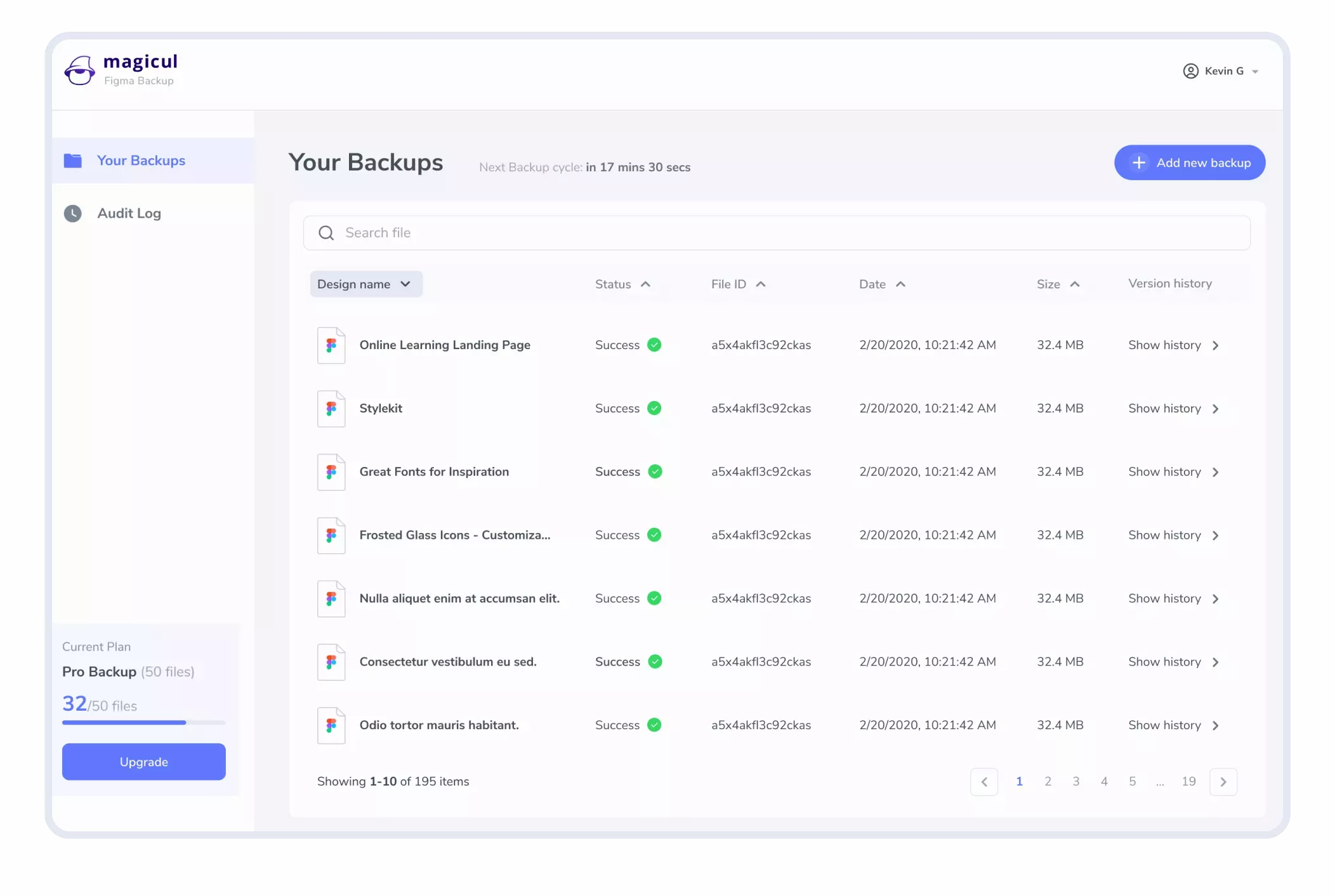Used by over 4,000 companies and designers
Store your designs under your terms
Avoid vendor lock-ins - Store your design data in independent formats
Automated conversion of your designs to Sketch or Adobe XD files
Fully automated backup cycles every 24, 12 or 6 hours
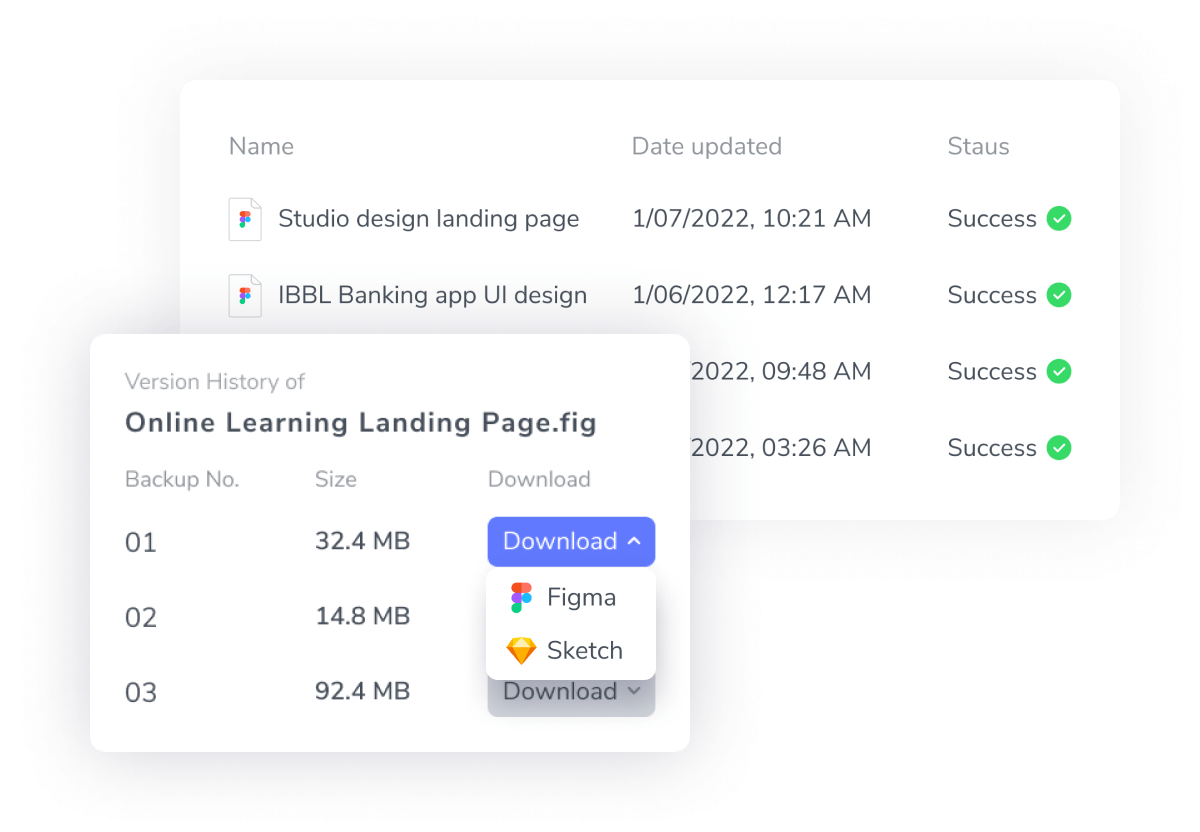
Save backups to your own storage
Store your files in our US or EU region or to your own S3 storage, FTP or many more...
All backups are stored fully encrypted to make sure your data is safe
Want to store your data somewhere else? Get in touch!
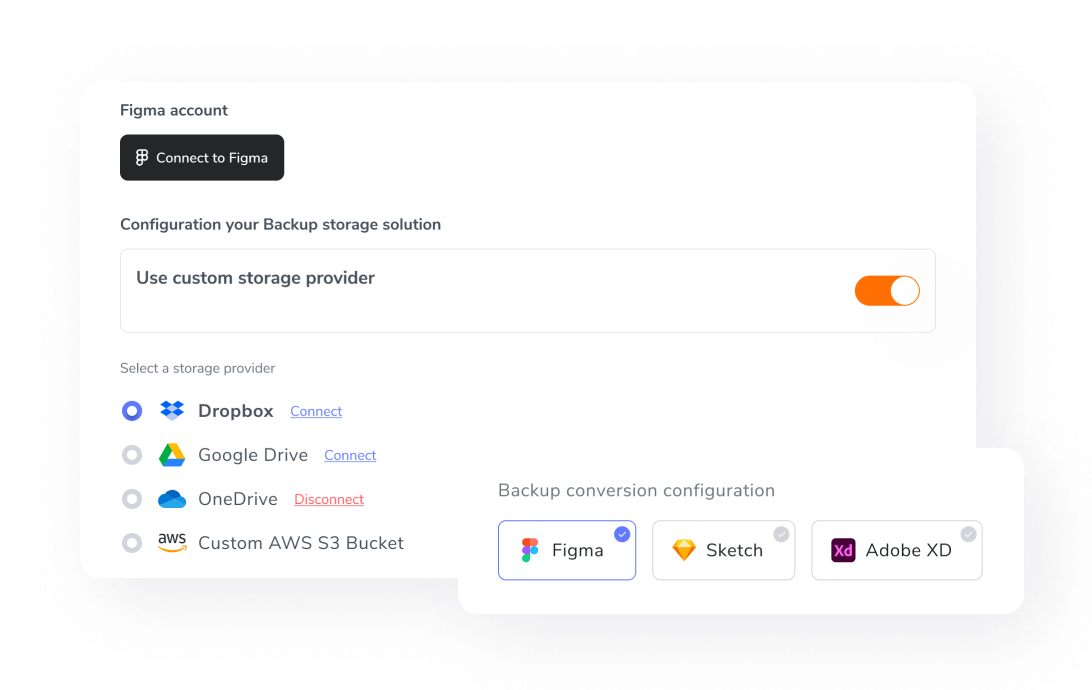
Backup directly using our Figma plugin
Use our Figma plugin to directly add new designs to your automated backups. Head over to the Figma Plugin Store and check it out. The backup plugin even allows you to see all backups across your entire team.
How does it work?
1. Authorize our Backup application to access your Figma designs
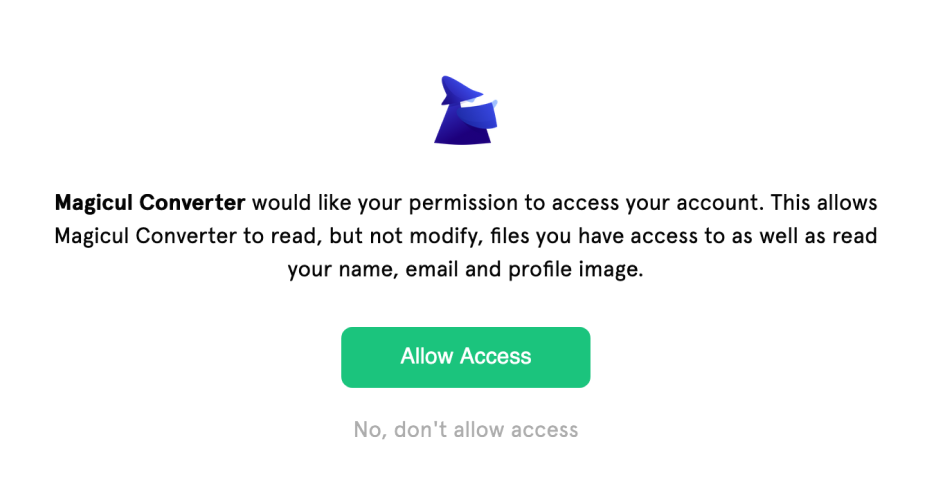
2. Decide if you want to import all files from your Figma team or simply insert links manually
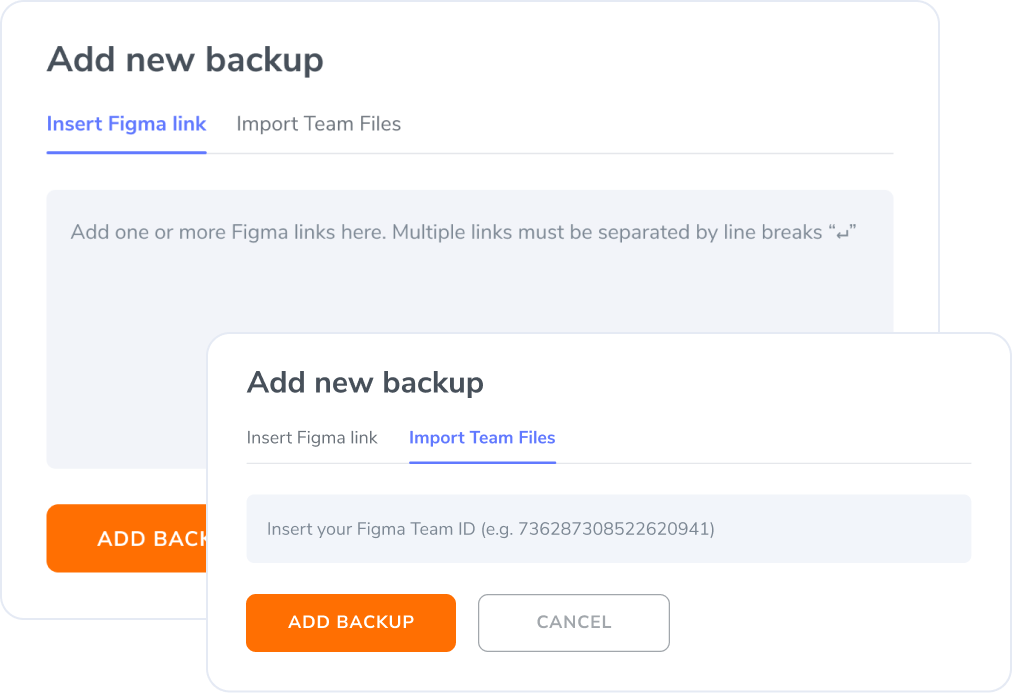
3. Your designs will periodically back up, fully automated by fetching the data from the Figma API
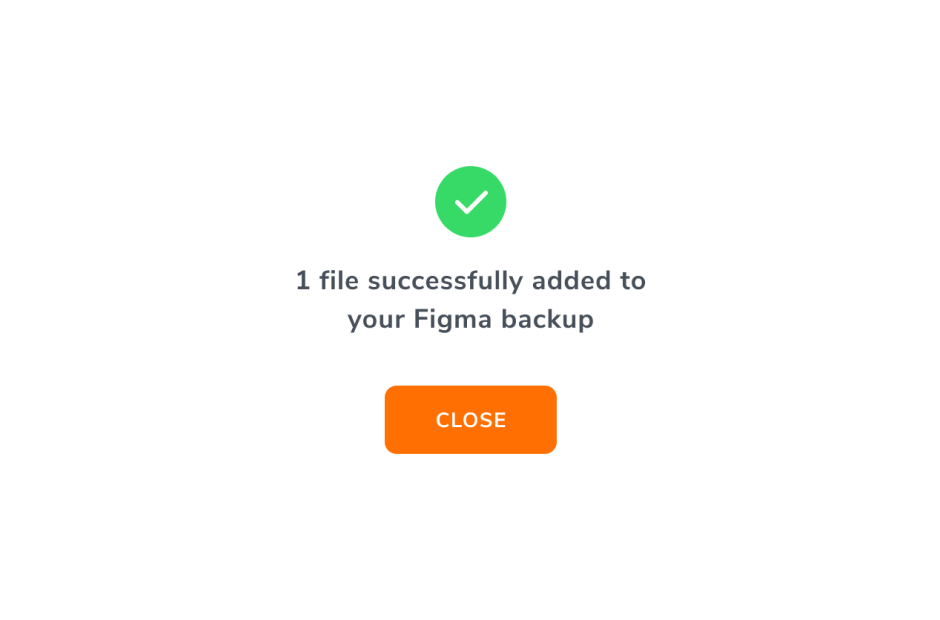
Pricing
Prices are in USD
Calculate your price now
Select the amount of Figma designs you’d like to backup to calculate your price.
Calculate files in your Figma team
Up to
50
files
Basic Backup
- 24h Backup Cycles
- 30 days file retention
- US Backup Region
- Backup as .fig files
Supported backup formats
Pro Backup
- 12h Backup Cycles
- 90 days file retention
- US or EUDecide if you want to store your backups in the EU or US region of Amazon AWS. The data is still fully hosted by us at no additional cost. Backup Region
- Backup as .fig files
- Convert backups to 1 additional format
- 24/7 Support
Supported backup formats
Enterprise Backup
- 6h Backup Cycles
- 180 days file retention
- US or EUDecide if you want to store your backups in the EU or US region of Amazon AWS. The data is still fully hosted by us at no additional cost. Backup Region
- Backup as .fig files
- Convert backups to XD and Sketch
- Backups to your own storage (S3)
- 24/7 Priority Support
- SSOAllow your users to access their accounts with one click by using SSO providers like Okta, Azure AD, ADFS, PingFederation, SalesForce and more.
- SLASLA with 99.9% availability 99.9%
Supported backup formats
Try it out today
Backup a single figma file for free to try our automated Figma backup solution today.
Automated Backups for 1 Figma file for free
No Credit Card Required
Sign up for one of our paid plans to backup multiple files

FAQs
Why do I need to backup my Figma files?
Fully avoid a vendor-lock in. Using our Figma backup tool makes sure your design assets are stored independently of Figma. That means in case Figma has downtimes you can simply download your design files as Sketch or XD files and continue working. Flawlessly go back to old versions and avoid complete data loss thanks to our vendor independent storage.
How long are backups stored?
The file retention depends on your selected plan. Files are stored for 30 days on the Basic Plan, 90 days on the Pro plan and 180 days on the Enterprise plan. If you have configured your own storage provider then you can also enable backups to not be deleted at all.
How do I restore a backup?
In order to restore a Figma file simply open Figma and drag and drop the Figma file in your workspace. Alternatively you can select “File” → “Open File Browser” and select the .fig file downloaded from the Figma backup tool. This will create a new design file in Figma with the version that was backed up. Please note that your existing file that was the source of the backup remains untouched.
Are my files stored securely and handled confidentially?
All backups are stored fully encrypted to make sure your data is safe. Your files are never shared with any third party. All the data you upload/provide is only accessible to members of our internal team with your permission. The rights of the data belong to you.
How long does a backup cycle take to complete?
Backup cycles run fully automated every 24, 12 or 6 hours and typically take between 2-5 minutes per Figma design.
Can I test the Figma backup tool?
Yes absolutely. Scroll up a little bit to find a “try for free” button to get started. We allow users to add 1 Figma file for free on our Basic plan.
Can I store backups in my own storage?
Yes, we support connecting a custom S3 buckets. If you use any other storage services, you can get in touch at support@magicul.io to discuss how we can set you up.
Does this tool also backup my FigJam files?
No, unfortunately we do not support FigJam files at the moment. If you are interested in this feature, please let us know.