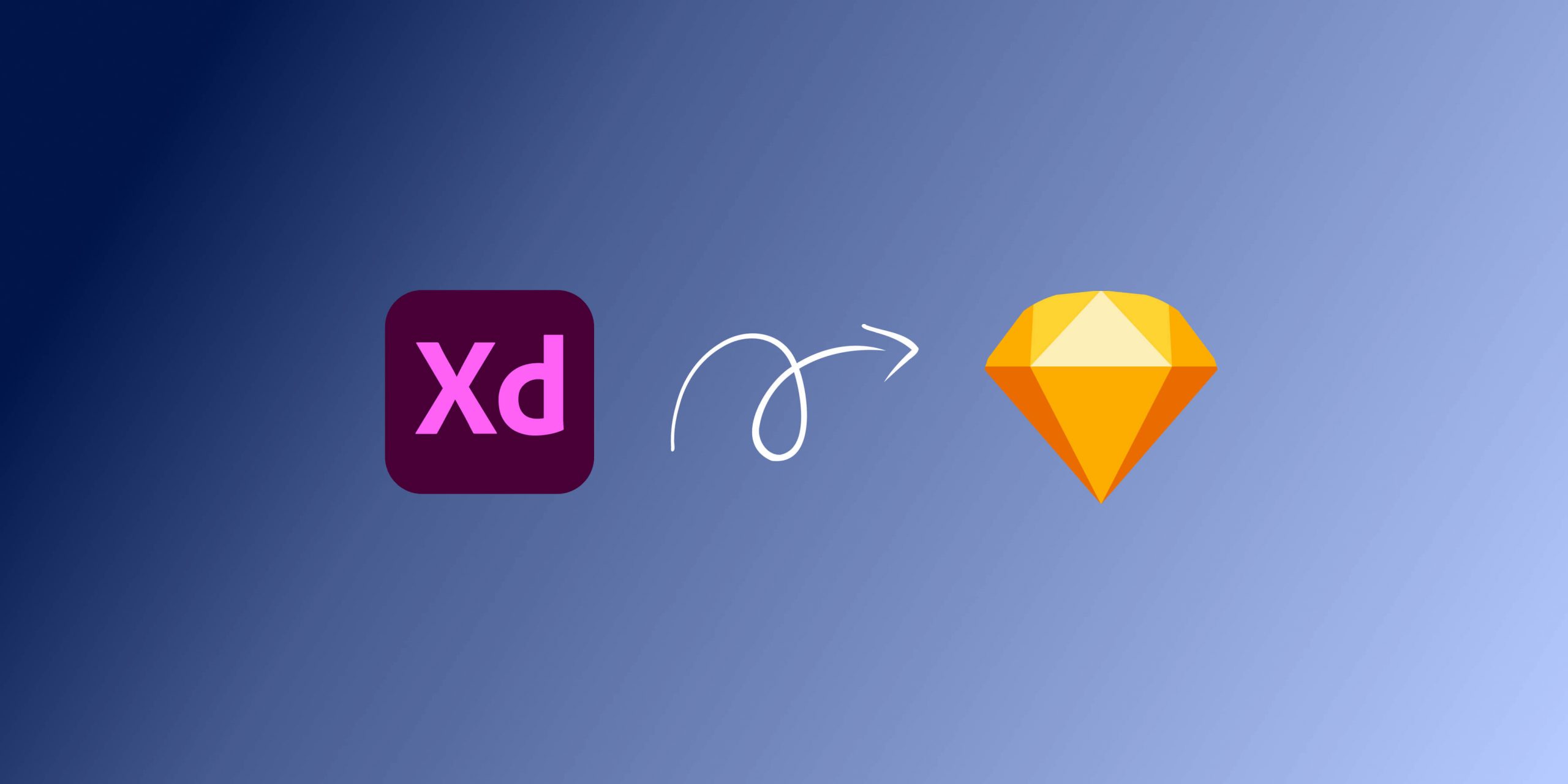The necessity to convert design files from Adobe XD to Sketch is common among designers, especially with Sketch being a preferred choice for many due to its robust design capabilities and community support. Although manual methods exist to perform this conversion, they often demand a hefty amount of time and effort, and there’s a risk of losing data or design elements in the process. Fortunately, with platforms like Magicul, the conversion process is simplified and efficient. In this tutorial, we’ll guide you through a secure, straightforward, and smooth process of converting your Adobe XD files to Sketch using Magicul.
Stay with us as we unravel the steps to effortlessly convert your files, thereby making your design workflow more adaptable and efficient.
Step 1: Prepare Your Adobe XD File
Ensure your Adobe XD file is finalized and saved on your computer before you initiate the conversion process. Having a ready file makes the conversion process seamless.
Step 2: Access the Conversion Tool
Navigate to the Magicul conversion tool page where you’ll be uploading your Adobe XD file for conversion to Sketch.
Step 3: Upload Your Adobe XD File
On the conversion page, locate the upload section. Here, you can either drag and drop your Adobe XD file into the designated area or browse your computer to select the file. Input your email address as prompted, then click on the upload button to proceed.
Step 4: Preview and Convert
Upon successful upload, a preview of your design file will be displayed at the top section of the webpage. Below the preview, find and click on the “Convert Now” button to initiate the conversion process.
Step 5: Complete the Payment Process
A payment pop-up will appear next. Fill in the necessary payment details to proceed with the conversion. Once the payment is processed, the converter will automatically commence the conversion of your file. You can track the progress on the screen. For more details on fees, you may visit the pricing page.
Step 6: Download the Converted File
Once the conversion is successfully completed, a download link will be provided. Click on the link to download the converted file, which will now be in Sketch format.
Step 7: Review the Conversion
Take a moment to review the converted file by checking the layer structures, components, and other elements to ensure accurate conversion. Now you can continue working on your design in Sketch, enjoying a seamless transition from Adobe XD. For further assistance or inquiries, feel free to visit the help page or explore other tutorials on the Magicul website.
This straightforward conversion process not only saves time but ensures that your design elements are accurately translated from Adobe XD to Sketch, aiding in a smoother workflow transition. Now, with your Sketch file at hand, collaborative design, and project execution become more streamlined and efficient.
Frequently Asked Questions
How do I convert an XD file to Sketch?
Converting an XD file to Sketch is straightforward with Magicul. Follow our step-by-step guide on how to convert Adobe XD files to Sketch for a seamless conversion experience.
How do I import files into Sketch?
The quickest way to import files into Sketch is by dragging and dropping them onto the dock icon or directly onto the Canvas.
How do I convert an XD file to an image?
You can effortlessly convert an XD file to an image format like JPG or PNG using Magicul’s XD to JPG converter. Follow the simple steps to upload your XD file, and the tool will take care of the conversion, allowing you to download the image file.
What file format is Sketch?
The files designed in Sketch are saved in its own .sketch file format. Although they are native to Sketch, these files can also be opened in Adobe Illustrator, Adobe Photoshop, and other programs. Additionally, designs from Sketch can be exported to raster or vector formats such as PNG, JPG, SVG, and PDF. For more details, you can refer to the Sketch software on Wikipedia.
How do I extract images from an XD file?
Extracting images from an XD file is a breeze with Magicul. Simply upload your Adobe XD file to Magicul’s image extraction tool, and with a single click, the tool will extract all assets from your XD file. You can then download the images as JPG, PNG, or PDF files as per your requirement.