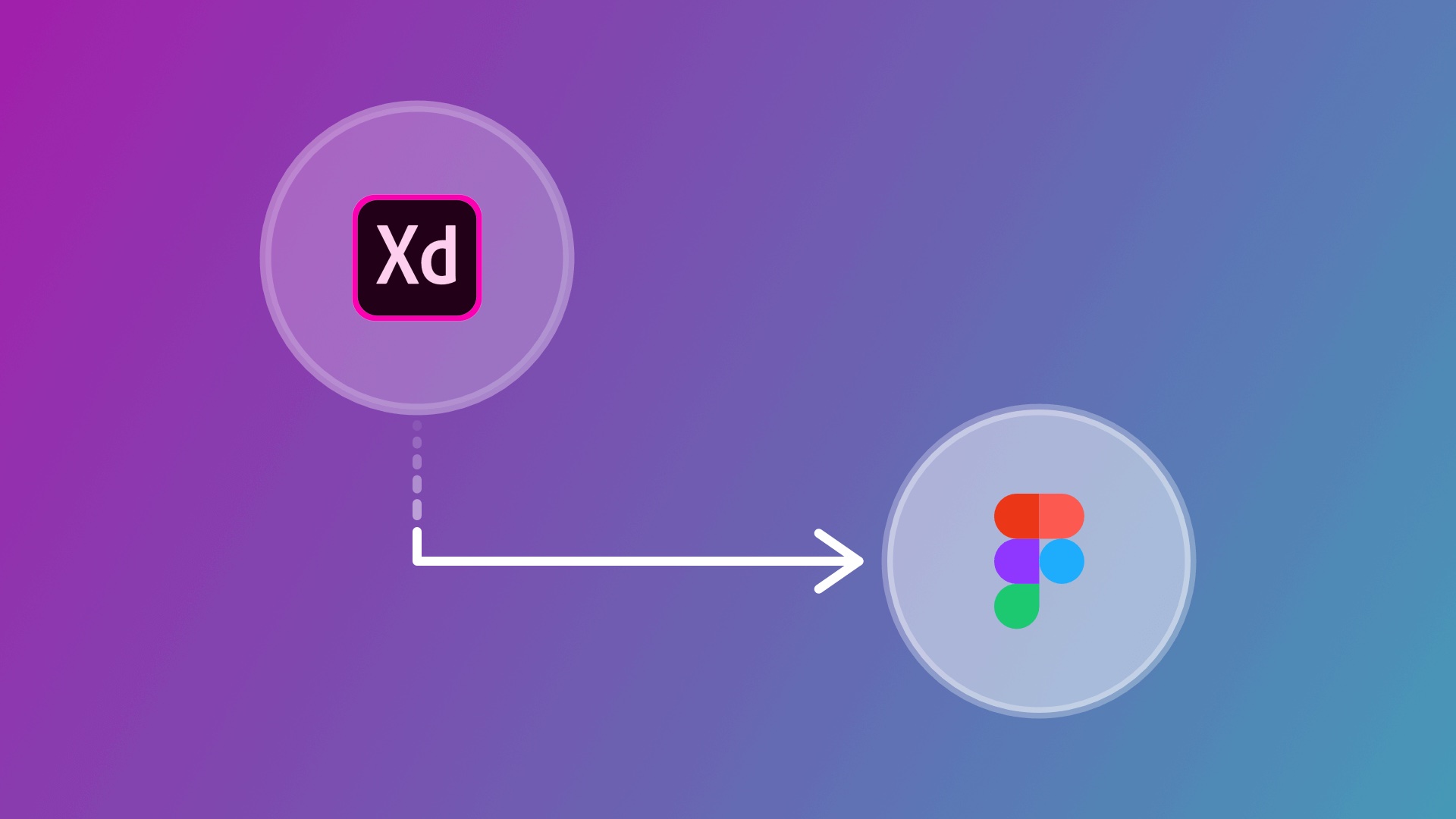Recently we received quite a lot of interest in our converter from XD to Figma and it isn’t any wonder why. Figma is a fantastic tool that you can use to create stunning products and websites.
We are working on an XD to Figma converter, but for now, we have a workaround that you can use to convert your XD files to Figma RIGHT NOW!
We will of course update this article once our direct converter is ready and let you all know about it.
But for now, enjoy reading about how you can quickly and easily open your XD files in Figma today.
How does the workaround work
It’s simple, we will convert the XD file to Sketch first and then we can import the Sketch file into Figma.
It’s simple.
1) Go to our homepage to access our converter at the top of the page and upload your file
2) Now enter your email address and hit “UPLOAD NOW”
3) The file will take a few seconds to upload:
4) Click on Convert now to convert everything in your file to a Sketch file
5) Select your plan and select “Pay Now” and complete the checkout
6) Your payment is processed and your file will now be converted.
You can now download your file by clicking the download button on the right of the file. A copy the invoice will be sent to your email address.
7) Now it’s time to convert your file to Figma.
Go to Figma: Hamburger menu > File > New from Sketch File
Your file will now be imported:
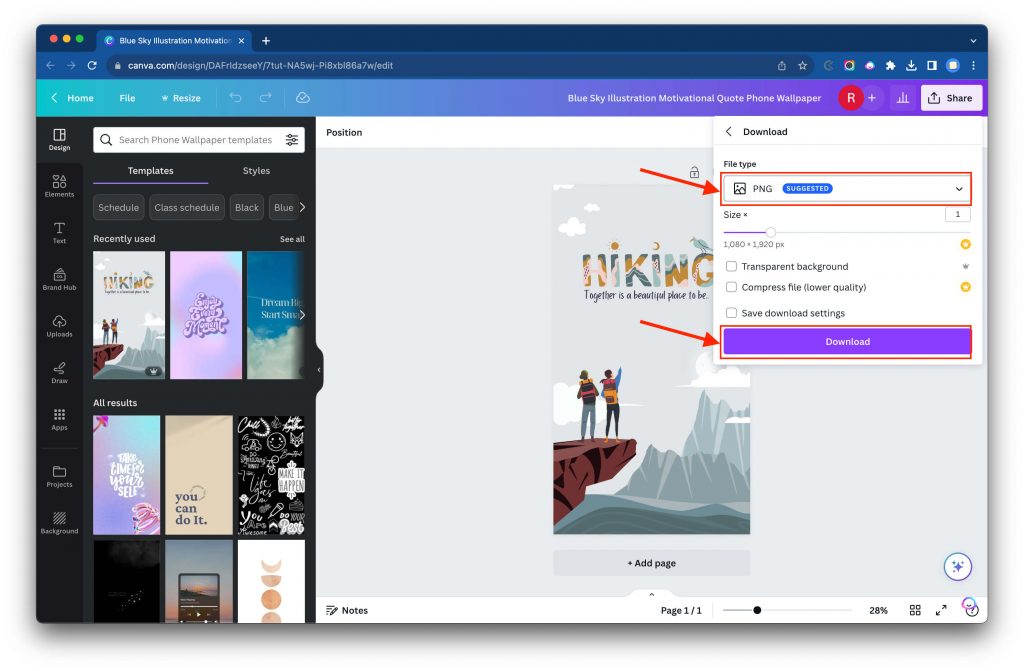
You can now open your converted file in Figma!
How to Convert XD Design to Code?
Turning your XD design into functional code is an essential step in the modern web development process. Adobe XD, while a powerful design tool, doesn’t directly convert its designs into HTML or CSS. Therefore, if you’re looking to transform your static XD designs into interactive, live websites, understanding the conversion process is crucial.
XD to HTML Converter Online Free
The online landscape offers various tools that can make this conversion more manageable, especially for those who may not have a deep coding background. One of the notable platforms in this space is magicul.io. This platform, in particular, has a specialized XD to Figma converter that streamlines the transition between the two design tools. Once your design is in Figma, there are numerous utilities and plugins available to further convert those designs into web-ready formats, thus making the entire process smoother and more efficient.
How Do I Convert XD to a Website?
- Manual Coding: If you possess a solid grounding in web languages like HTML, CSS, and JavaScript, you can opt to manually translate your XD designs into code. While this approach offers the most control over the final output, it can be time-consuming and requires a deep understanding of both design principles and coding best practices.
- Utilize Plugins: Adobe XD, being an industry-standard tool, has an ecosystem of plugins designed to facilitate the transition from design to web. These plugins can automate parts of the conversion process, outputting designs in more web-friendly formats that can be further refined and integrated into your web project.
- Online Converters: As earlier mentioned, online platforms like magicul.io bridge the gap between design and functional websites. After converting XD designs to Figma, you can employ various Figma-to-HTML tools to generate usable code for your website.
After executing any of the methods above, it’s paramount to thoroughly review your converted designs in a live web environment. Test across various devices, screen sizes, and browsers to ensure the design’s integrity, responsiveness, and functionality remain consistent with your original vision.
Can I transfer XD files to Figma?
Certainly! Transferring XD files to Figma is a common need, especially when collaborating with teams that use different design tools. With Magicul’s XD to Figma converter, this task becomes a breeze. Instead of manually recreating designs, users can effortlessly upload their XD files onto the platform. Once uploaded, Magicul swiftly processes the file, ensuring that design elements, layers, and other details remain intact. Once converted, users can download the Figma-compatible file and jump straight into their design workflow, saving both time and effort.
Is Figma easier than Adobe XD?
Ease of use can be subjective, depending largely on one’s familiarity with design tools. Figma is web-based, making it incredibly accessible from any browser. Its real-time collaboration features are a highlight, enabling designers to work synchronously, regardless of their location. Adobe XD, on the other hand, offers a tight integration with Adobe’s suite of tools, making it a preferred choice for those already invested in the Adobe ecosystem. Furthermore, Adobe XD offers some unique prototyping and animation capabilities. For those torn between the two, the Magicul blog provides in-depth comparisons, shedding light on the strengths and weaknesses of each platform.
Do developers prefer XD or Figma?
The debate between XD and Figma is ongoing, with developers often siding based on personal or project-specific preferences. Figma’s cloud-based architecture is lauded for its collaborative potential, particularly useful for remote teams. In contrast, Adobe XD’s deep integration with Adobe Cloud can be invaluable for projects that lean heavily on other Adobe software. Regardless of individual preferences, one thing remains clear: the need for seamless conversions. With Magicul’s solutions for agencies, developers and designers can easily switch between the two, ensuring maximum flexibility.
How do I move a design from XD to Figma?
Transitioning from XD to Figma might seem daunting, but with the right tools, it’s straightforward. Here’s a step-by-step process using Magicul:
- Start with the Source: Before anything, ensure your XD design is finalized and ready for migration.
- Use Magicul’s Converter: Navigate to Magicul’s XD to Figma converter and upload your XD file.
- Wait for Conversion: Magicul’s robust algorithms get to work, meticulously converting every detail of your design.
- Download & Dive into Figma: Once the conversion finishes, a Figma-ready file is available for download. Import this into Figma, and you’re set to continue your design journey without missing a beat.
What is Figma design used for?
Figma is an online design tool used by designers everywhere to create digital designs, such as websites and apps. Its top feature? Real-time collaboration. Designers can work together on a project, no matter where they are. It also supports vector graphics for easy design edits without losing quality. Figma’s tools, like prototyping, help designers make interactive mockups. To make designs even more versatile, use Magicul’s Figma converters.
Should I learn Figma or Adobe XD?
Choosing Figma or Adobe XD depends on what you need. Figma works online, great for team collaboration, especially if you’re working from different places. Adobe XD, however, fits nicely with other Adobe tools, like Photoshop. Both have helpful resources for learners. If team projects are common for you, Figma might be better. But if you’re an Adobe fan, go for XD. Want to switch between them? Try Magicul’s converters.
What is Figma in UX design?
In UX design, Figma is a favourite. UX design is about making products easy and fun to use. Figma provides tools for this, from wireframes to detailed prototypes. Its live collaboration helps UX teams work together, and refine, and test designs. With features like auto-layout, Figma designs work well on all devices. Need more design tools? Check out Magicul’s solutions.
Get started now
To start the process now, go to our site and you can start converting right now!
We are offering an Easter 20% off special that will expire on the 13th of April 2020.
Just use the code: EASTER20
If you have any issues, please email us on support@xd2sketch.com or via Drift on our homepage and we will help fix the issue as soon as possible.