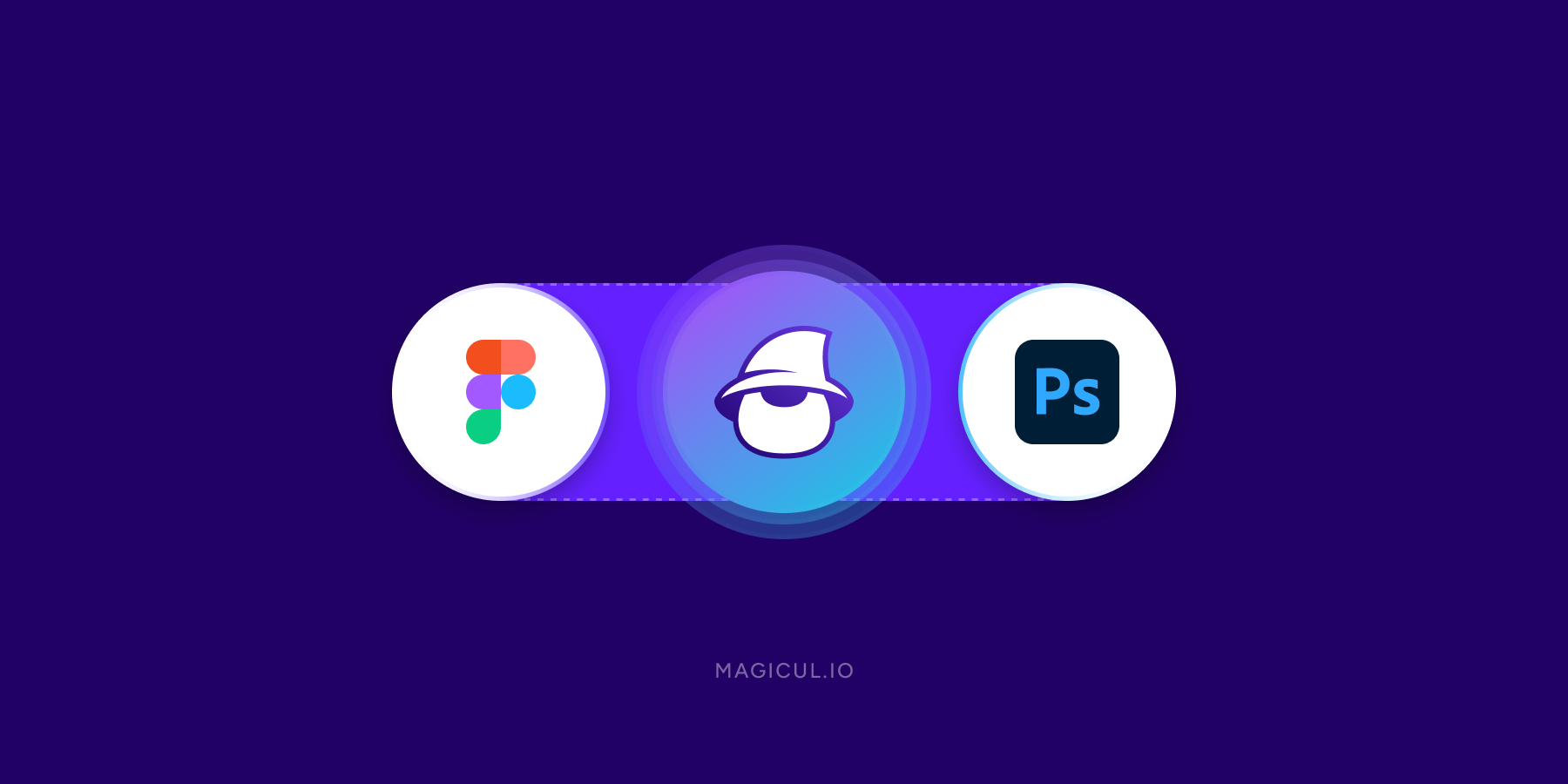In the world of digital design, designers often find themselves jumping between different software tools to get the job done. One common transition many face is converting designs from Figma to Photoshop’s PSD format. While this can be a cumbersome process traditionally, Magicul.io has emerged as a game-changer. Let’s explore how Magicul.io streamlines this conversion process.
The Traditional Way to Convert Figma to PSD
- Know Your Tools:
- It’s good to know a little about Figma and Photoshop before you start. This makes everything easier.
- Choose a Conversion Method:
- You can use an online tool like Magicul to change your Figma design to a Photoshop file easily.
- Another way is to first change your Figma design to SVG, then bring it into Photoshop. This takes more time and know-how.
- Use Online Tools (e.g., Magicul):
- Go to Magicul.io, find the Figma to PSD Converter, and follow the steps there to change your design.
- Check Your New Photoshop File:
- Open your new Photoshop file and see if everything looks right. Now you can work on it in Photoshop.
- Helpful Tips:
- If you use Magicul, it will tell you when your Photoshop file is ready by sending you an email.
- If you use the SVG method, it might take more steps and be a bit tricky, so it’s good for people who know these tools well.
This traditional route, while detailed, offers clarity and structure in the conversion process. For a deeper dive into this method, check out Magicul’s detailed guide on how to convert Figma to PSD.
Converting Figma to PSD using Magicul
If the traditional method seems daunting, Magicul.io offers a simplified, streamlined alternative. Here’s a step-by-step breakdown:
- Navigate to Magicul.io: start by launching your browser and heading to Magicul.io. This platform, with its myriad of design-centric tools, promises a hassle-free conversion experience. Pro Tip: Regular users should consider bookmarking Magicul.io for instant access to its suite of tools.
- Select the Figma to PSD Converter: Once on the platform, identify and select the Figma to PSD converter tool. This specialized tool is engineered to effortlessly convert Figma designs into the desired PSD format.
- Upload Your Figma Designs: This is where the magic happens. Locate the upload segment and introduce your Figma designs to Magicul.io. It’s essential to ensure the designs adhere to acceptable size and format parameters for a flawless conversion.
- Provide Your Email Address: Input your email. This isn’t merely a formality. Magicul.io will notify you once your conversion reaches completion.
By adhering to these steps, your transition from Figma to PSD becomes nearly effortless. For those craving further insights into the world of design conversions, the Magicul blog is a treasure trove of knowledge.
Why Convert from Figma to PSD in the First Place?
Understanding the “why” is as critical as the “how.” Figma, beloved for its collaborative prowess, enables multiple designers to cohesively work on projects. Contrastingly, PSD files, the brainchild of Adobe Photoshop, are unrivalled when it comes to intricate image editing.
The rationale for this conversion stems from various needs:
- Tapping into Photoshop’s Rich Toolset: While Figma is versatile, there are specific tools and features in Photoshop that are unparalleled in the design arena. Some of these include image editing & retouching.
- Leveraging Unique Photoshop Plugins: Certain projects might necessitate plugins exclusive to Photoshop.
- Collaborative Dynamics: It’s not rare for design teams to have members proficient in Photoshop. Converting designs to PSD ensures everyone is on the same page, quite literally.
For an in-depth exploration of these reasons and more, Magicul’s article on reasons to convert your Figma designs to PSD is a must-read.
Ensuring Design Integrity During Conversion
Conversions are a handy tool for designers, yet the risk of design integrity loss remains. Safeguarding against such potential lapses begins with cross-verifying design dimensions between Figma and Photoshop. This ensures that both platforms understand and replicate the design accurately. Secondly, typography plays a pivotal role in maintaining the aesthetic and functional aspects of a design. Hence, ensuring every font used in Figma is accessible and compatible with the Photoshop system is crucial. Moreover, one must be aware that specific effects in Figma might not have an equivalent in Photoshop. Being prepared for potential manual adjustments to bridge this gap can save considerable time and maintain design fidelity.
Optimizing Figma Designs for Conversion
In the realm of design conversions, the adage “a stitch in time saves nine” couldn’t be more relevant. Preemptive measures in Figma can dramatically simplify the post-conversion process in Photoshop. Begin by grouping related design elements. This organization not only clarifies the design structure but also streamlines identification and editing in Photoshop. For those intricate designs, clarity is paramount. Adopting transparent naming protocols for layers in Figma can drastically reduce the time spent hunting for specific elements in Photoshop. Lastly, for those complex components in Figma, consider breaking them down into simpler parts. This decomposition ensures that design elements remain intact and recognizable post-conversion.
The Possibility of Reverse Conversion: PSD to Figma
The world of design is dynamic, often requiring designers to pivot between tools. There might arise situations necessitating a reverse conversion from PSD back to Figma. While this path comes with its set of challenges, platforms like Magicul.io have devised solutions, like their PSD to Figma converter, to ease this transition. However, it’s not merely about tools. Designers must familiarize themselves with potential changes or losses in design elements during this conversion. Being aware and prepared ensures that post-conversion operations in Figma remain smooth and hassle-free.
Leveraging the Best of Both Worlds: Figma and Photoshop Together
In today’s dynamic design landscape, versatility stands paramount. Often, designers find themselves oscillating between various platforms, each with its unique strengths. Imagine the potential of merging Figma’s real-time collaboration prowess with Photoshop’s meticulous editing capabilities. This synergy could redefine design workflows, allowing teams to collaborate in Figma and refine in Photoshop seamlessly. Tools like Magicul’s Figma to PSD converter are bridging this gap, enabling designers to tap into the combined might of both platforms, pushing boundaries and elevating design outcomes.
The Evolution of Design Software: Tracing the Legacies of Figma and Photoshop
Every design software has its story, its journey. Photoshop, with its storied history, has been the pillar of digital design for decades. In contrast, Figma, a more recent entrant, has carved a niche with its revolutionary cloud-based, collaborative paradigm. Exploring the trajectories of these platforms offers insights into digital design’s evolution. How did Photoshop’s layered approach shape design paradigms? How is Figma’s collaborative ethos reshaping teamwork in design? As we delve deeper, resources like the Magicul blog offer a treasure trove of information, chronicles, and analyses.
The Seamless Interplay of Adobe and Figma
While Figma and Photoshop often steal the limelight, it’s essential to remember Adobe’s direct response to Figma: Adobe XD. Both tools, rooted in vector-based design and prototyping, offer unique features tailored for UI/UX creation. Figma, with its browser-native approach, contrasts Adobe XD’s deep integration within the Adobe ecosystem. Navigating between these platforms can seem daunting, but with tools like Magicul’s XD to Figma converter, the transition becomes fluid. Such interoperability heralds a future where designers aren’t confined to one tool, but rather can fluidly transition, choosing the best features from each platform.