Import XD files in Principle
Right now, it is not possible to import Adobe XD files into Principle, but we have a simple and effective way to do this using our XD converter.
Firstly we need to convert the XD file into a format that Principle will accept.
Principle accepts both Sketch and Figma files, so we will need to convert into one of these formats first.
Let’s get started
Please note: You need to have a working version of Sketch installed on your Mac or a Figma account (the Free plan is fine) as Principle requires this to do the import of the converted file..
Convert your XD File to Sketch or Figma
Upload your file to Magicul - go to XD to Sketch converter or our XD to Figma converter and drag a file to the converter or click on browse to upload your file.
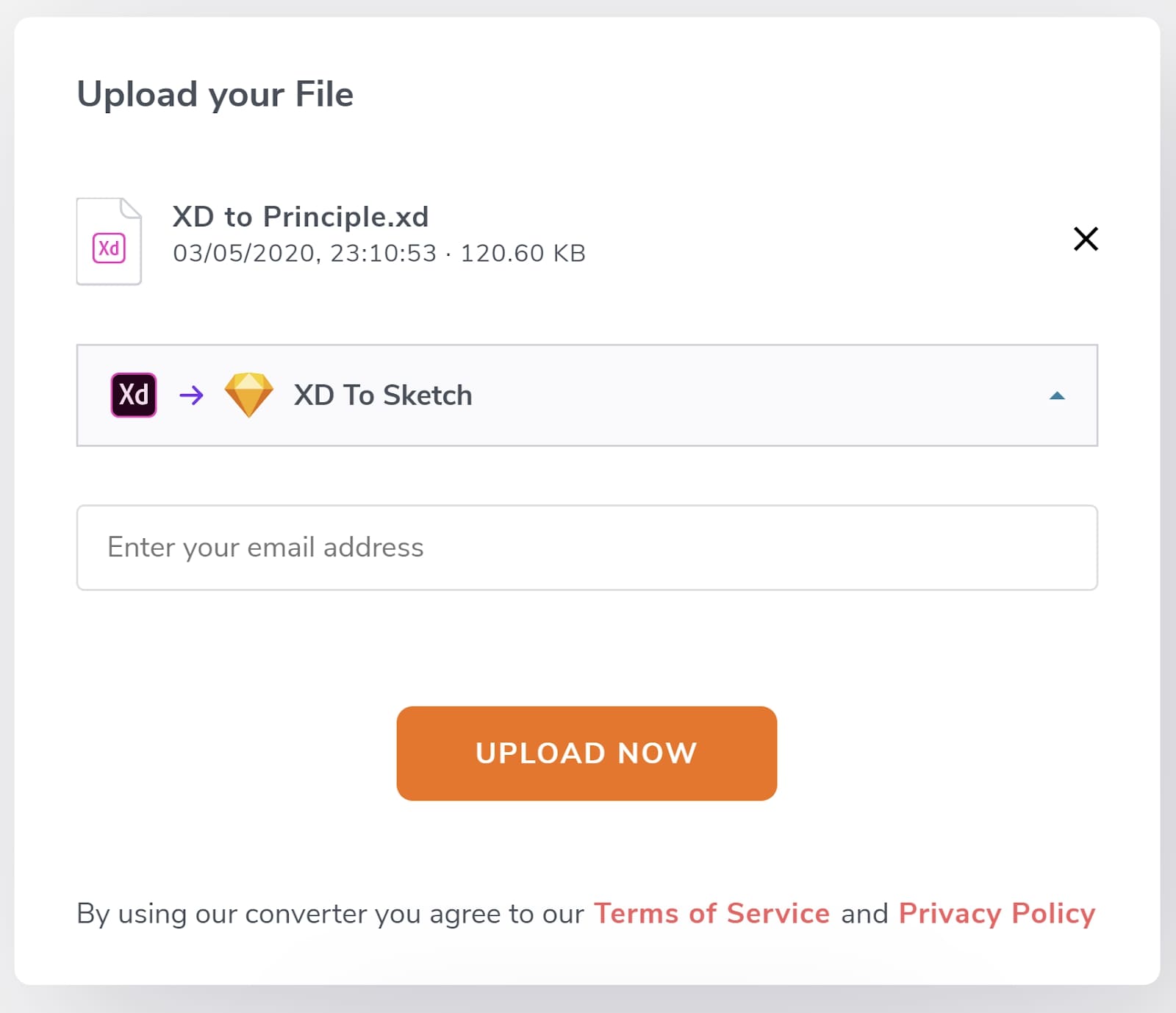
Select your plan - Click on convert now and select your plan.
Complete the checkout - enter your details and complete the checkout. Your file will now convert from the XD to Sketch/Figma.
Download your file - click the arrow button to download the converted file.
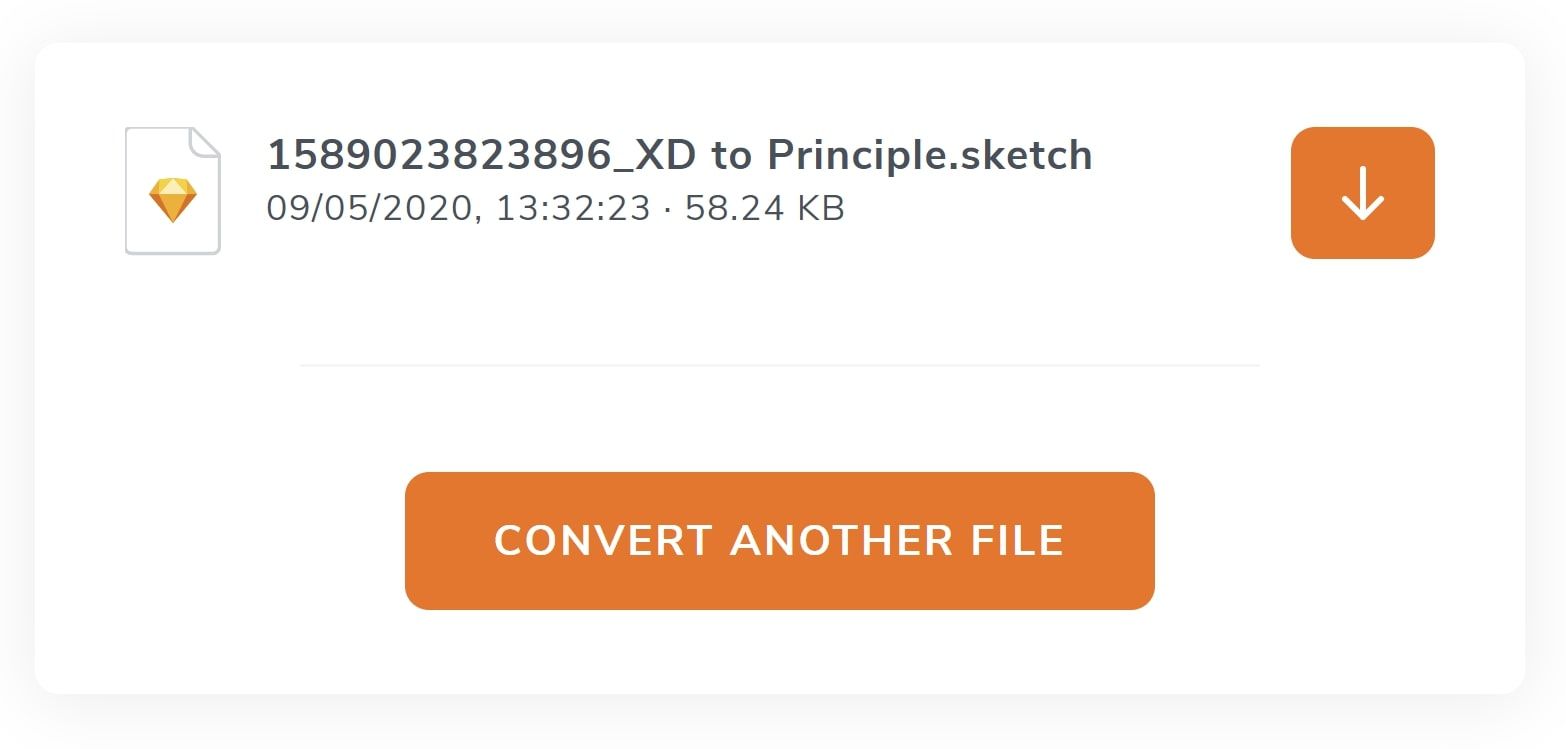
Now let’s import the file into Principle.
Importing into Principle
The Sketch method
Open the converted file in Sketch
Open Principle
Click on the import button on the left of the screen to start the upload
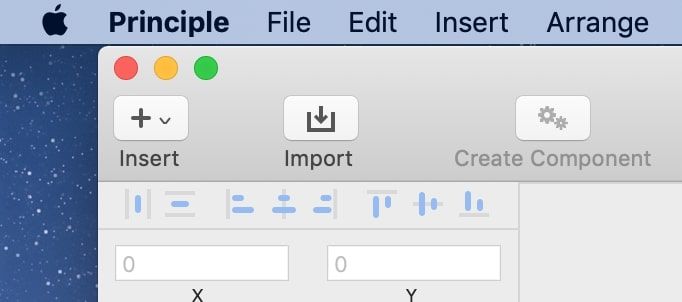
Click on File > import from Sketch
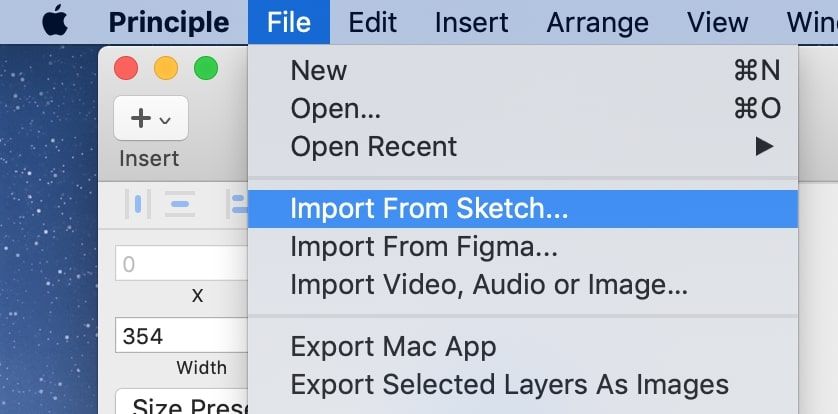
Principle should detect your open Sketch file. You can now select pages to import from Sketch or select the artboards in Sketch (hold Shift and click on the names of the artboards) first and then you will be able to import the selected artboards.
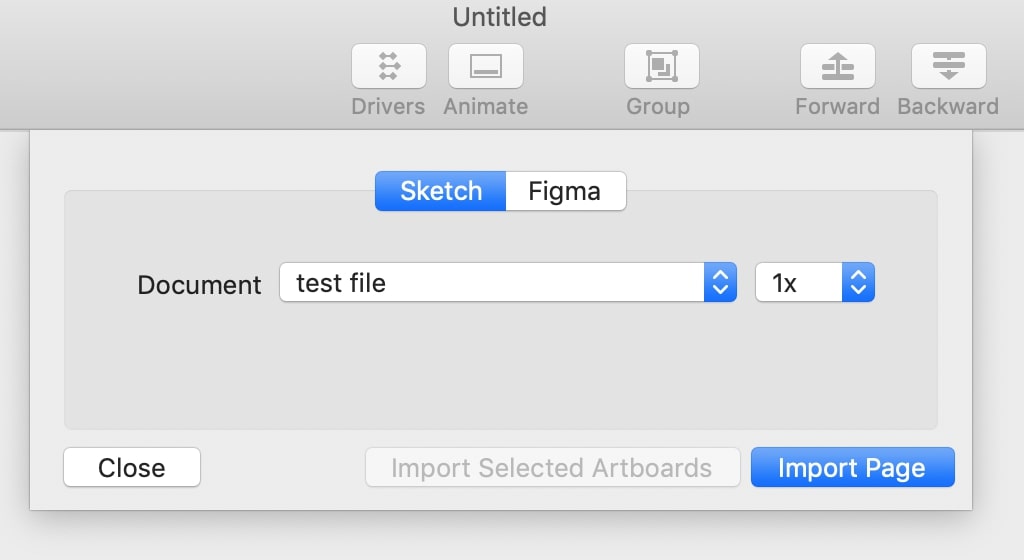
Now you are ready to enjoy using Principle to create a high fidelity animated prototype!
Want to convert XD files to Principle?
Want to convert XD files to Principle?
The Figma method
Open the converted file in Figma
Open Principle
Then go to the main menu and select:
Click on File > Import from Figma
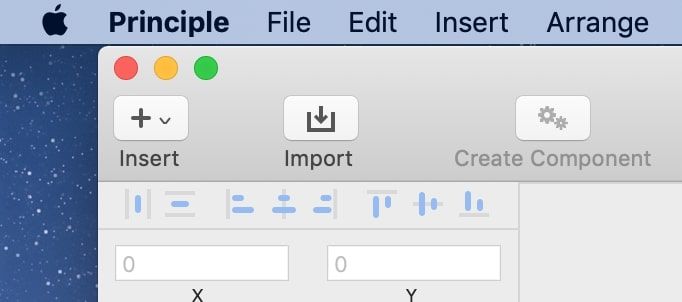
OR
Click on the Import button
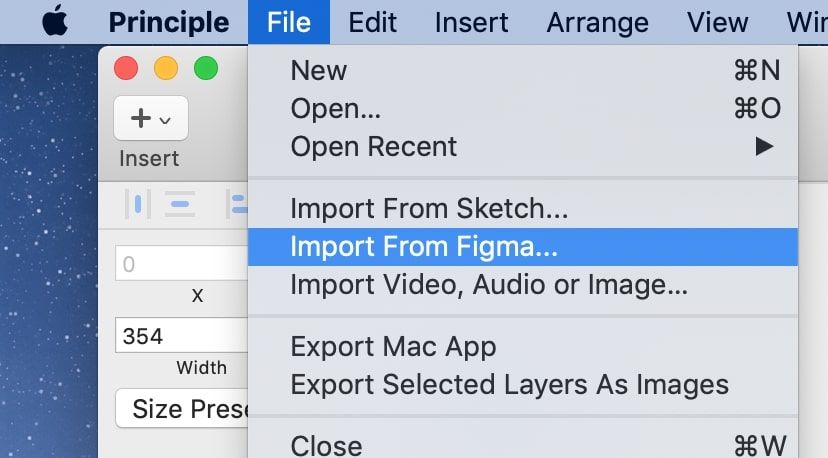
Click on Connect To Figma
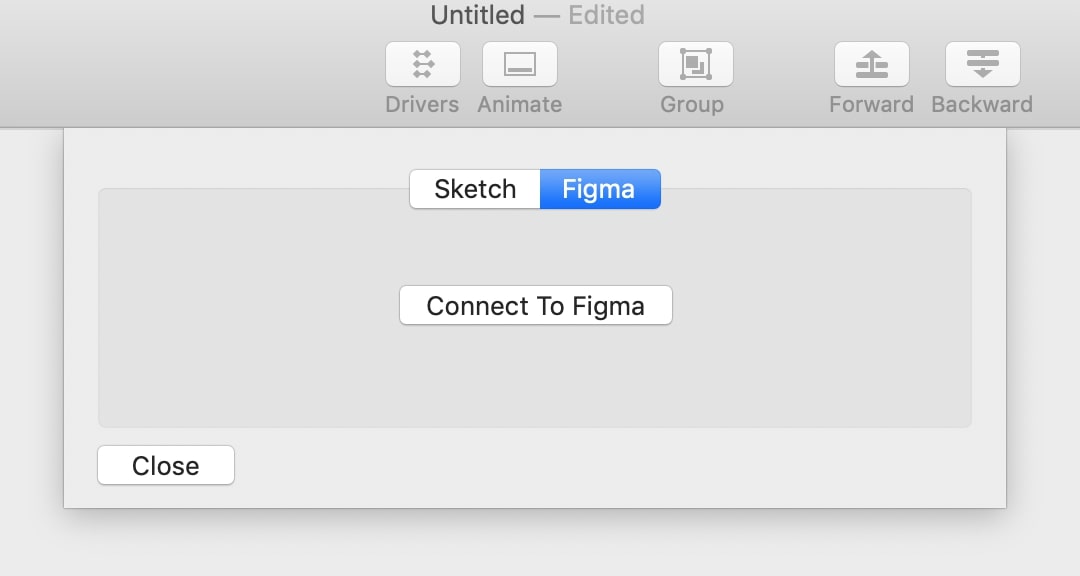
Sign in to Figma
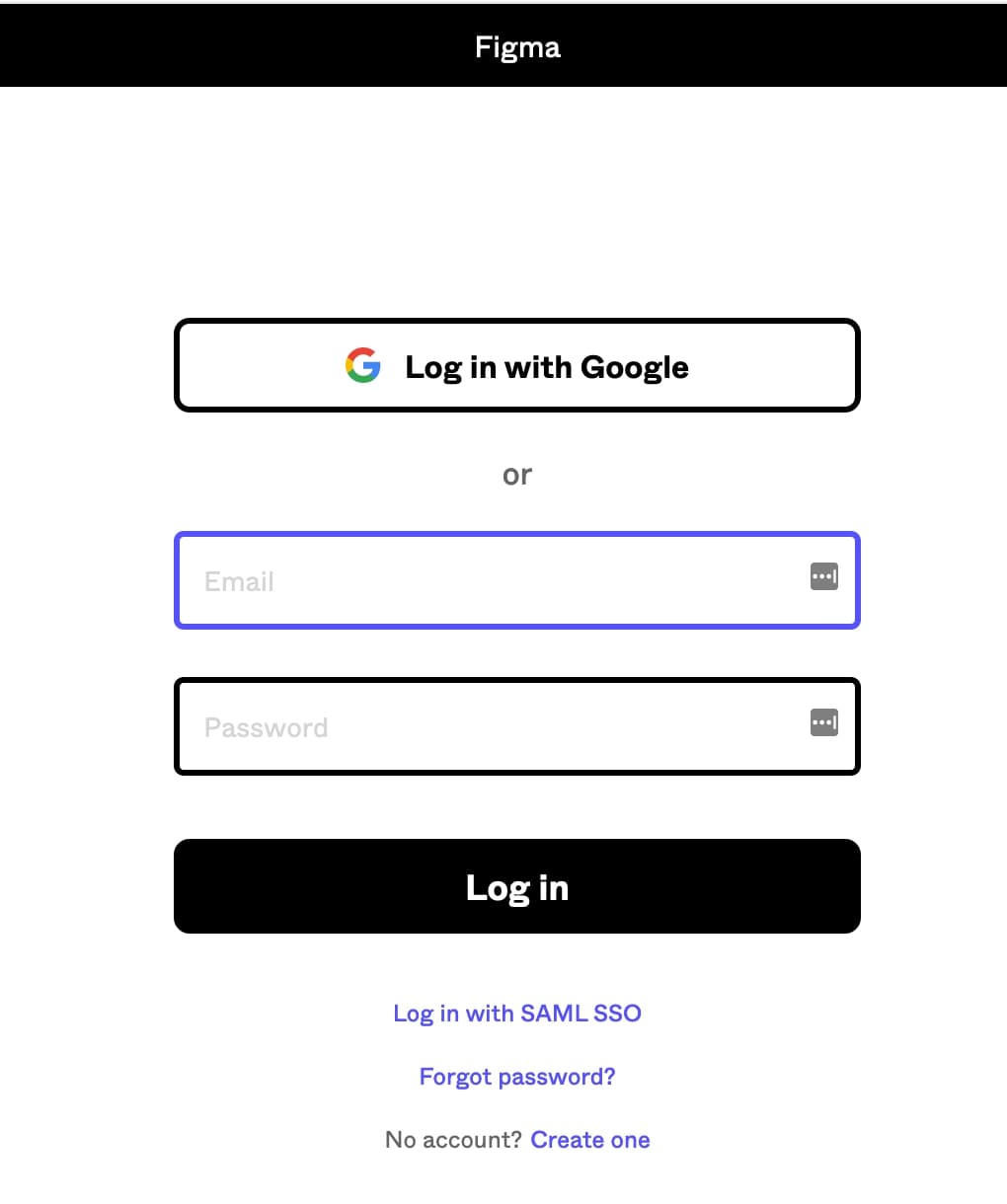
Click on Allow access
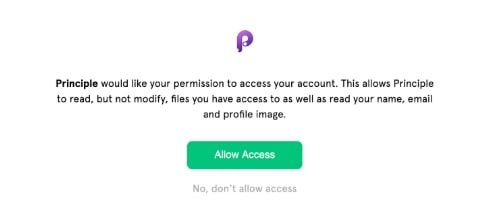
You can now select a file to import into Principle. You can import pages or you can select the Frames in Figma (hold Shift and click on the names of the artboards)
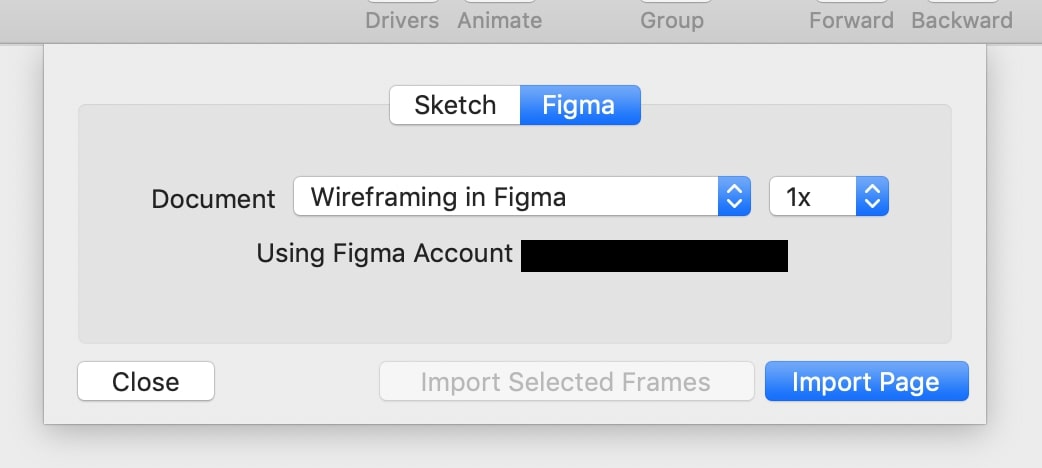
The file will be imported and now you are ready to add all kinds of interactions and animations to your artboards.