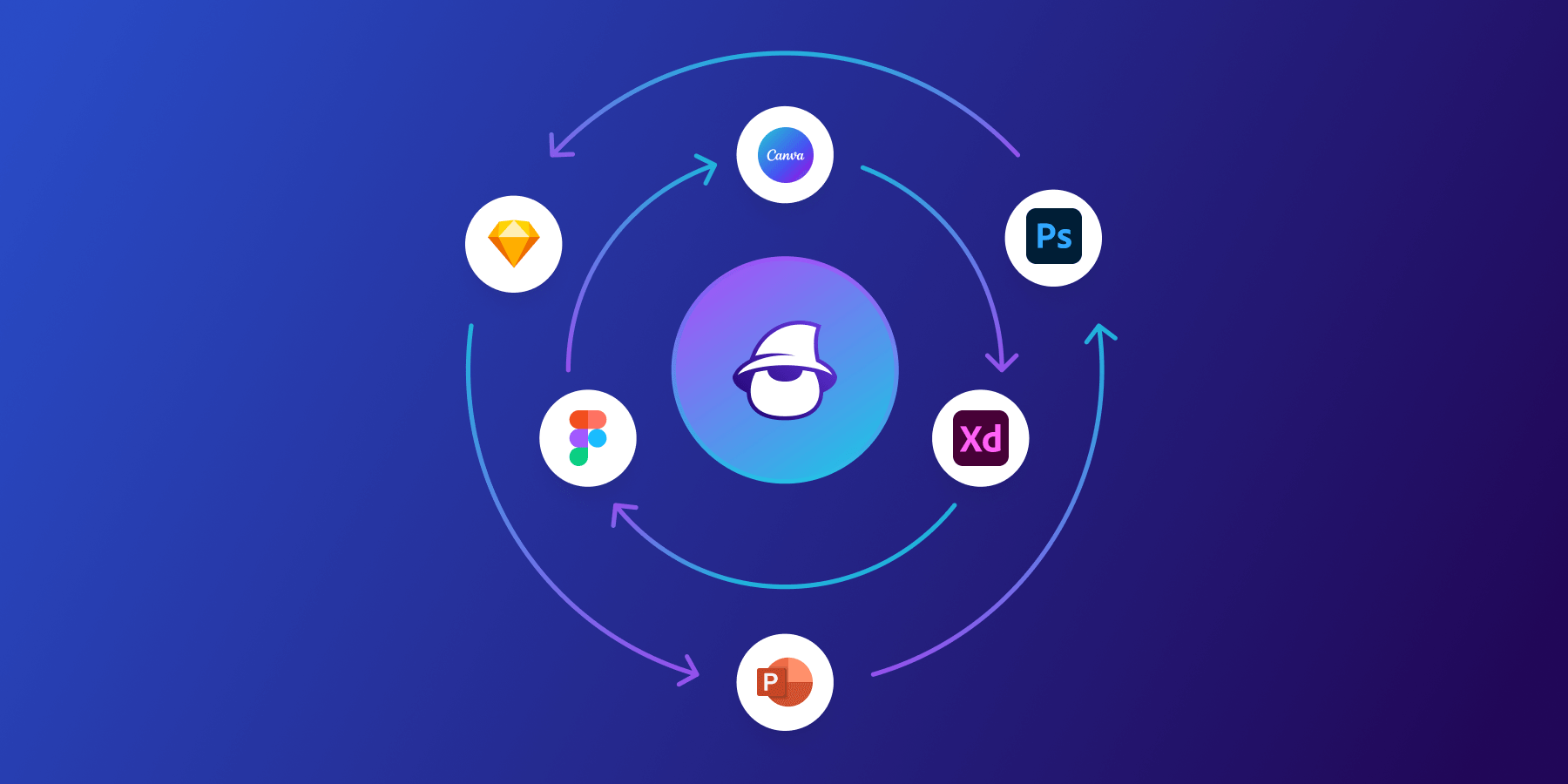Converting design files between different formats can be a hassle, but with Magicul.io, the process becomes as simple as a single click. Whether you’re working with Canva, Figma, PDFs, Adobe Illustrator, or any other tool, Magicul has got your back. Here’s a quick overview of how the magic happens:
Step 1: Access Magicul’s Portal
First things first, go to magicul.io. If you’re a first-timer, you’ll be amazed by the clean interface and user-friendly design.
Step 2: User Login
On the homepage, you’ll have an option to log in. If you’re not already registered, take a minute to sign up – it’s fast and easy.
Step 3: Time to Upload!
On your dashboard, you’ll find a section titled ‘Upload My Files’. This is where you’ll bring the files you wish to convert. Simply ‘drag and drop’ into the designated area or use the upload button.
Step 4: Choose Your Conversion Type
Underneath the upload box, you’ll see a dropdown menu with a list of file types. Select the format into which you’d like to convert your designs. Magicul offers a plethora of conversion options. If you’re unsure which one to choose, their prolific user-friendly guides are there to help. Topics include:
Transferring Canva to Google Slides
Converting PDF to Adobe Illustrator Format
…and many more.
Step 5: Enter Your Email
To receive your converted files directly into your inbox, provide your email address in the specified field.
Step 6: Preview Your Conversion
Before finalizing, Magicul will generate a preview of the conversion. This allows you to double-check and ensure everything looks as it should.
Step 7: Seal the Deal
Satisfied with the preview? Great. Click on the “Pay & Convert” button. Once your payment is processed, Magicul will swiftly convert your files.
Step 8: And… It’s Done!
The converted design files will be sent straight to your email inbox. And with that, you’ve successfully completed the conversion process, without losing stride or breaking a sweat.
Still on the Fence?
Navigating between different design tools often leads to formatting issues that require lengthy manual adjustments. With Magicul.io, not only do you get the convenience of easy conversions, but you also save invaluable time and effort, allowing you to focus on what you do best – designing.
Jump over to Magicul and experience the magic of effortless conversions today!
Frequently Asked Questions (FAQs) about Magicul.io
1. Is Magicul an alternative to Photopea?
Although there are similar functionalities. They are not really alternatives. While Photopea is more of a web-based photo editor, that also allows photos to be opened and saved as PSD files. Magicul is specifically made for file conversions. Therefore the quality is much better and saves people a lot more time.
2. What other file converters does Magicul have?
Magicul offers a diverse range of file converters to cater to the unique needs of designers. Some notable converters include:
- PDF to Figma
- PowerPoint to Canva
- XD to Figma
- Figma to XD
- Figma to Sketch … and many more. You can explore the full list on their files conversion page.
3. Is Magicul free?
Magicul operates on a transparent tiered pricing model. Their main services come at various price points. They offer different pricing structures, including credits, pay-as-you-go options, and specialized design plans. For a complete breakdown of their pricing, visit the Magicul Pricing page.
4. What do file converters do?
File converters are software or online tools that allow users to change a file from one format to another without manually altering the content. This is especially useful for designers working across different platforms, ensuring smooth transitions and compatibility. With tools like Magicul, this process is made even more efficient.
5. What website converts any file?
Magicul is a premier website that specializes in converting various design files seamlessly. From Figma to Canva or PSD to Sketch, Magicul offers a plethora of conversion options tailored to the needs of designers.
6. How do I convert a file to a different format?
Converting files on Magicul is straightforward:
- Visit Magicul.io.
- Select the desired converter or upload your file.
- Choose the format to which you wish to convert.
Follow the on-screen instructions. For more detailed step-by-step guides and tutorials, check out the Magicul Blog page or explore their specific tutorials.